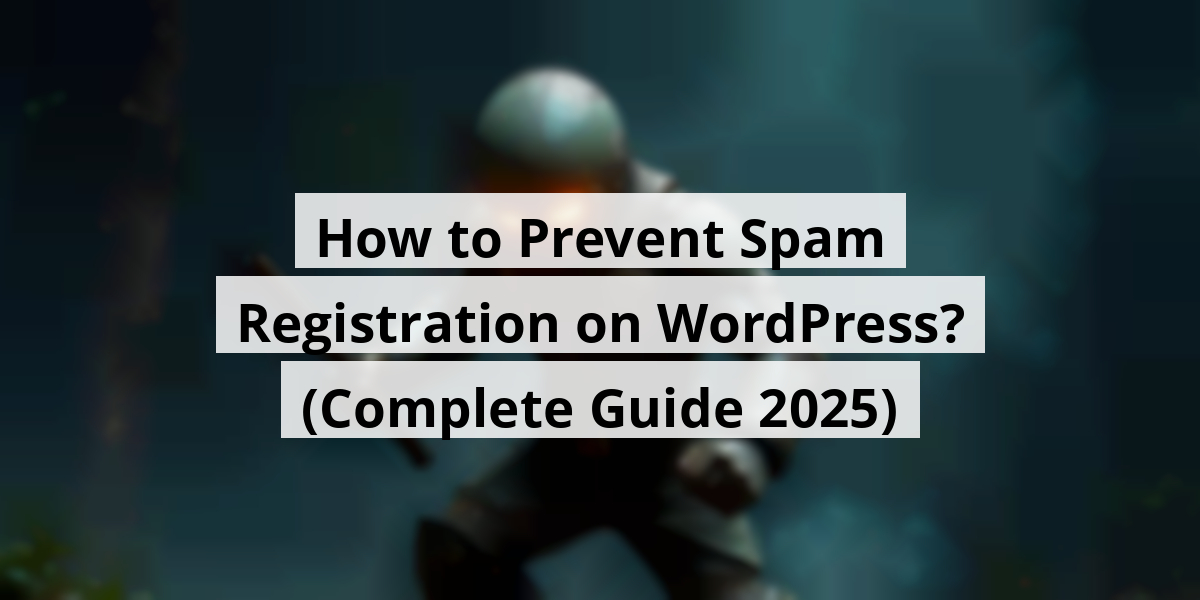
- 17th Nov '25
- KYC Widget
- 18 minutes read
How to Prevent Spam Registration on WordPress? (Complete Guide 2025)
If you’ve ever tried registering on a website and felt like you were trying to crack a code at a spy agency, you're not alone! I mean, who hasn't squinted at a screen, trying to decipher those wacky symbols while praying to the IT gods that it’s all correct? In a world swarming with spam bots, setting up your WordPress registration process can feel like playing whack-a-mole with a really fast mole! Whether you want to change your registration URL or add some extra layers like Captcha or email verification, I've been there, done that, and have the t-shirt (and maybe a few gray hairs) to prove it. Let’s chat about how to keep those pesky spam registrations at bay while allowing real users to smoothly join the party!Key Takeaways
- Changing your registration URL can deter spam bots from hitting the right targets.
- Approving new users before they join helps maintain a quality community.
- Implementing Captcha is like having a bouncer at the door – it keeps unwanted guests outside!
- Honeypots trick bots into falling into traps, thus keeping your site cleaner.
- Controlling email domains can filter out potential spam sign-ups for a safer experience.
Next, we’re going to talk about a crucial step in keeping your WordPress site secure from pesky spam attacks. It’s amazing how something as simple as changing a URL can make such a big difference. We've all had that one friend who just can't find their way and ends up at the wrong party. Well, cybercriminals can be pretty much the same! They love crashing the party at the default registration URL of WordPress: "www.yourwebsite.com/wp-login.php".
Alter the Standard Registration and Login URL
By changing this URL, we're not just confusing the bots; we're putting up a no-entry sign for those unwanted guests.
Here’s a little guide to do just that, ensuring new user registrations stay clean and spam-free:
- Head over to User Registration > Settings > General > Login Options.
- Turn on Disable Default WordPress Login Screen. Yes, we're kicking out the unwanted guests!
- Then, fill in the blank for Redirect Default WordPress Login To with your custom login page. Creativity is key here!
- Don't forget to hit Save Changes like you’re sealing a top-secret envelope.
Voila! You’ve just redirected the default login screen, making life a whole lot harder for those spam bots. It's like putting up a “No Trespassing” sign in front of your digital garden.
But wait, there's more! You can also peek at who’s been trying to crash your site. Just go to Users > All Users or User Registration > Users to see the roll call of registrations.
If any spammy names pop up from somewhere other than your new best login URL, we've got a choice! You can either kick them out or reroute them back so they don’t keep showing up at your door. It’s like directing traffic at a busy crossroads; we want to keep the good folks in and the troublemakers out!
In this little adventure of customizing URL links, we've given a solid nudge against unwelcome visitors, proving once again that technology isn't just about flashy gadgets—it's also about good old-fashioned smarts.
Next we are going to talk about handling user registrations effectively. Nobody wants spammy entries running amok like they own the place. So, sometimes we need to take a little extra step to keep things neat and organized.
Strategy: Approve New Users Before They Join
You know that feeling when you realize there’s been a party at your house and you weren’t even invited? That’s how spam registrations can feel. To tackle this, we can enable admin approval, allowing us to wade through potential troublemakers before they get a chance to crash the party.
- First, we need to navigate to User Registration > All Forms > Edit on the specific form we’re dealing with. Easy peasy, right?
- Next, under the Form Settings, there’s a dropdown for User Approval and Login Options. This is where we can really put our foot down.
- Here’s the fun part! We can choose one of the following options: - Admin Approval - Auto Approval after Email Confirmation - Admin Approval after Email Confirmation
- Don’t forget to hit Update Form at the top! Trust me, it’s like sending out the invites for your next gathering instead of letting the randoms stroll in.
With these steps, we’re keeping the unwanted guests out and making sure our digital space remains as friendly and cozy as our favorite cafe. Plus, it gives us peace of mind, knowing there's a filter between us and those pesky spam registrations. Just like having a bouncer at the door, but in the digital realm! Now, let’s get our hands dirty and keep that user list clean. After all, a well-maintained user registration process can lead to a happier community. And who wouldn’t want that?
Now we are going to talk about enhancing your registration form's security with anti-spam tools like reCAPTCHA, hCaptcha, or Cloudflare Turnstile. Trust me, it’s like having a bouncer at the door of a trendy nightclub—nobody wants unwanted guests crashing the party!
Fortifying Your Registration Form with CAPTCHA

Think about it: every time we post on social media, there’s always that random bot trying to sell us an unrealistic weight loss product or an unrequested "life-changing" investment opportunity. We definitely don’t want those characters messing with our registration forms!
Using tools like reCAPTCHA, hCaptcha, or Cloudflare Turnstile is the online equivalent of installing a security system at our home. These tools can swiftly differentiate between the humans and the pesky bots. For example, Cloudflare’s option is as smooth as a well-blended smoothie—no annoying puzzles to solve, just seamless protection!
Let's get started on integrating one of these in just a few simple steps:
- Create a new registration form.
- Go to User Registration >> Settings>> Captcha. Choose from:
| Option | Description |
|---|---|
| reCAPTCHA v2 | Checkbox or image challenges—like a mini IQ test. |
| reCAPTCHA v3 | Works in the background, scoring user actions. Kind of like a secret admirer! |
| hCaptcha | Similar to reCAPTCHA v2, questions easy for humans, head-scratchers for bots. |
| Cloudflare Turnstile | The CAPTCHA alternative with no challenges—just straightforward access! |
So, based on what tickles your fancy, just pick your choice, and voila! You're ready to invite the right people in.
To get the ball rolling with reCAPTCHA or hCaptcha, we need two keys—the Site Key and Secret Key. Think of these as your VIP passes—only the right folks get in. Paste those bad boys into your settings, and you're halfway there!
Finally, don’t forget to toggle the “Enable Captcha Support” in the form’s General settings. Like locking the door after the guests arrive, it keeps everything safe and sound. Once done, update your form, and pat yourself on the back—because you've fortified your little corner of the internet!
Now we are going to talk about keeping our websites clean and spam-free with a nifty tool called Akismet. It’s an invaluable companion, especially if you’ve ever woken up to find your inbox flooded with spammy registrations. Trust us, we've been there. Let’s explore how to enable this protection so we can all sleep a little sounder at night.
Getting Started with Akismet Anti-Spam Protection
User Registration comes with an awesome feature: Akismet Anti-spam protection, even in its free version. Here’s how to get it up and running:
- Set Up User Registration and Akismet: First, make sure you have the User Registration plugin installed. If you've ever tried to set up a plugin on a sleepy Sunday morning, you know what we mean—what a journey! Then, get the Akismet plugin on board and configure it with the API key you’ll snag after selecting a suitable plan. It’s like getting a VIP pass to the club—keep that key handy!
- Enable Akismet Anti-Spam Protection: Dive into your registration form by opening it up. Head to Form Settings and just flick the switch on Akismet anti-spam protection. You'll see the toggle like a tiny lifeguard saving your website from spammy swimmers. Don't forget to hit “Update” to save all your hard work!
There you go! With Akismet in play, your website will analyze each registration with a sharp eye. It’s like having a bouncer at the door, ready to kick out anyone who doesn’t belong. No more waking up to spam bombards that make your head spin faster than a tilt-a-whirl.
After activation, you'll feel a weight lift—you can focus on what truly matters: growing your community and enjoying the connection with real users. Think of Akismet as your spam-fighting superhero, making sure only the worthy get in. There’s enough noise out there; you shouldn't have to deal with unsolicited malarkey when all you want is to connect with genuine people.
So, let’s keep our virtual spaces tidy, shall we? With these steps, we’ve got an effective defense against those pesky bots looking to rain on our parade. After all, who wants to sift through fake accounts and other nonsense when we could be having a coffee, chatting about the latest Netflix series, or plotting our next adventure instead?
Now we are going to talk about an intriguing tactic that can really help us fend off those pesky spam bots. Spoiler alert: it doesn’t involve hiring a ninja or setting up a moat!
Gamifying Spam Control with Honeypots
So, you’ve got a registration form, and suddenly, it's like a spam fest—like trying to enjoy a quiet dinner while loud party crashers interrupt with awkward dance moves. We all want to keep the nasty bots at bay, right? That’s where the honeypot trick comes in—think of it as putting out a “Do Not Enter” sign but with a twist.
This fascinating feature works by adding a hidden field to your form. It’s like playing hide-and-seek, except the only ones who can see it are bots—those clumsy intruders that just can’t resist filling in every blank they find. When they do? Voilà! They’re caught in the act and prevented from messing up our form.
To get started, we can enable this honeypot feature through a handy tool like User Registration Pro. The beauty is in the simplicity. Just open up the form we want to protect, then glide over to Form Settings followed by Extras. Here, we can find the golden option: “Activate Spam Protection by HoneyPot.” It feels like we’re merely flipping a switch, yet it works wonders.
- Open the required registration form.
- Head to Form Settings.
- Click on Extras.
- Enable the “Activate Spam Protection by HoneyPot”.
Yep, that’s all it takes to safeguard your registration forms from the relentless spam wave. It’s like putting a security guard at the door of a speakeasy—somehow a simple field has us feeling like tech wizards.
Let’s face it—spammers can be as persistent as that neighbor who just won’t stop swinging by to borrow sugar. What we really need is a smart yet uncomplicated solution, and this honeypot tech provides exactly that. After all, nobody wants their registration page to resemble a free-for-all carnival, filled with unwanted guests.
In the fight against spam, we can humorously think of our honeypot as our secret weapon. It’s low-key but clever, and we can all appreciate a good trick! Plus, keeping our forms tidy and spam-free leaves us more time to focus on creating awesome content that our genuine users crave. So here’s to a spam-free experience, where we can invite the right folks to the party without worrying about unwanted surprises!
Now we are going to talk about an interesting feature that can help manage user registrations. It’s all about controlling email domains, making sure only the right folks can join our online community. So, let’s dig into how to allow or block specific email domains.
Control Registration with Email Domain Features
Ever had that moment when you open your inbox and see spam from every corner of the earth? We’ve all been there! Well, with this nifty feature, we can be a bit picky about who gets to register for our platforms.
- Start by opening your registration form. Then, head over to Form Settings >> Extras in the form builder. Here, you’ll find the option to toggle the “Enable Whitelist/Blacklist Domain.”
- Next, you can get fancy with a dropdown and select either “Allowed Domains” or “Denied Domains.” It’s like being the bouncer for your own club!
- Type in the domains you want to manage in the “Domains Entries” textbox, just toss them in separated by commas. Hit “Update form” when you’re done. Easy peasy!
Before you get too crazy with the domain names, remember to stick to valid ones like gmail.com or outlook.com. If a domain is on the whitelist, it’s good to go for registration. If it’s not on the list, they get an unwelcome mat in front of their email.
On the flip side, if a domain makes it onto the blacklist, they’re out of luck! Only those unlisted can join the fun. This feature can save all of us from potential headaches down the line!
Plus, with all the commotion around data privacy these days, being selective about who is joining your community isn’t just smart, it’s necessary. We’ve seen how companies have faced repercussions for neglecting these details. Just glance at recent news about data breaches overseas—scary stuff!
So, whether you’re running a blog, a business, or just a local book club, having some control over email registrations can help maintain a quality crowd. Remember, it’s like inviting folks over for dinner—you want to ensure the company is pleasant, don’t you?
Go ahead, give it a shot. It’s a simple change that can make a significant difference in who gets to join your little corner of the internet!
Now we are going to talk about some handy tips and tricks to keep spam registrations at bay in WordPress. We've all encountered a flood of pesky spam accounts, right? It’s like opening the fridge and discovering a mystery moldy takeout container lurking at the back. Let’s simplify this process!
Tackling Spam User Registrations in WordPress

- Check your settings regularly.
- Use plugins wisely.
- Stay updated on security measures.
| FAQ | Answer |
|---|---|
| How do I block new user registration in WordPress? | To stop new user registrations, head over to Settings >> General in your admin dashboard. Just uncheck the Anyone can register option. This will halt new registrations via default forms or third-party plugins like User Registration. Easy-peasy! |
| How do I remove spam users from WordPress? | Head to the Users tab in your admin area. You can bulk-select those spammy users and zap them with just one click. Bye-bye, unwanted guests! |
| Does WordPress have spam blockers? | No built-in spam blockers in WordPress, but don’t fret! You can always lean on various anti-spam plugins and security plugins to help with the registration nuisance. |
Let’s face it, running a WordPress site is like hosting a party: you want your friends over, but not that one guy who always leaves the toilet seat up or takes too long looking for his coat. By implementing these strategies, we can keep our virtual gatherings spam-free and fun!
If they could invent a plugin to block those annoying ads about "guaranteed weight loss in 30 days", I’d be a million-dollar genius. But for now, we’ll stick with these spam solutions!
Now we are going to talk about how to safeguard your WordPress site from those pesky spam registrations.
Preventing Spam Registrations on Your WordPress Site
We all know the feeling. You wake up, grab your morning coffee, and discover your WordPress site’s been bombarded by spam registrations. It feels like you've left your front door wide open and a herd of spam-bots waltzed in, doesn’t it? No one wants that! So, let's chat about some practical ways to keep the riffraff out.
First off, using a solid registration plugin can work wonders. Think of it as your digital bouncer. With features like Captcha integration and honeypot protection, it gives spam bots a one-way ticket back to where they came from. One popular choice is User Registration—it just knows how to keep things tidy!
But wait, we can't stop there. You might want to consider enforcing strong passwords. Remember that time when someone tried to guess your pet's name as your password? Yeah, not a great move. Try setting rules that require a mix of letters, numbers, and symbols. Let’s make it so difficult that even your witty 10-year-old niece would throw her hands up in defeat!
Additionally, why not approve users after they register? That way, we don’t leave the door wide open for any Tom, Dick, or Spammy to stroll right in. It’s a bit like checking IDs at the bar—gotta make sure they’re legit!
- Utilize registration plugins for spam protection
- Implement strong password policies
- Manually approve new users
So now that we’ve tackled the not-so-fun side of WordPress security, let’s take a moment to bask in the glory of a clean inbox. Check your plugins, arm yourself with knowledge, and let's forge ahead. No more spammy surprises lurking around the corner, right?
And as we wrap up this chat about keeping spam at bay, it’s worth mentioning that staying updated with the latest security practices is crucial. Just like you wouldn’t want your friend to keep clinging to that flip phone from 2005, your site needs some fresh upgrades too!
So, close that open front door to your site, and let’s get to work on fortifying it against unwanted visitors. Cheers to clean registrations! And who knows, with a bit of effort, your site might just be the most exclusive club in town.
Conclusion
In a nutshell, securing your WordPress registration process can be as satisfying as a well-earned nap after a long day. It’s worth putting in the effort to create a safe and welcoming environment for genuine users while keeping the unwanted spammers at arm's length. Remember, every tweak you make today counts towards a better community tomorrow. So roll up your sleeves and get ready to build a registration process that not only keeps spam at bay but also feels like a breeze to real folks!FAQ
- How can changing the default login URL help protect my WordPress site?
Changing the default login URL confuses bots and prevents unwanted guests from crashing the party at your website. - What steps should I take to alter the standard registration and login URL?
Go to User Registration > Settings > General > Login Options, enable 'Disable Default WordPress Login Screen', input your custom login URL, and save changes. - How can I approve new users before they join my WordPress site?
Navigate to User Registration > All Forms > Edit on your form, select 'Admin Approval' under User Approval and Login Options, and update the form. - What tools can I use to enhance my registration form's security?
You can use anti-spam tools like reCAPTCHA, hCaptcha, or Cloudflare Turnstile to differentiate between human users and bots. - How do I set up Akismet anti-spam protection?
Install the User Registration and Akismet plugins, get your API key, enable Akismet in your form settings, and update the form. - What is a honeypot and how does it help against spam?
A honeypot is a hidden field in your form that only bots can see. If it gets filled out, the submission is flagged as spam. - How can I control user registrations based on email domains?
Open your registration form, enable 'Whitelist/Blacklist Domain' in Form Settings, and specify the allowed or denied domains before updating the form. - What are some quick tips to tackle spam user registrations in WordPress?
Regularly check your settings, use plugins wisely, and stay updated on security measures. - How can I stop new user registrations in WordPress?
Go to Settings > General and uncheck the 'Anyone can register' option to halt new registrations. - What should I do if I spot spam users in my WordPress site?
Go to the Users tab in your admin area, bulk-select the spam users, and delete them with a single click.