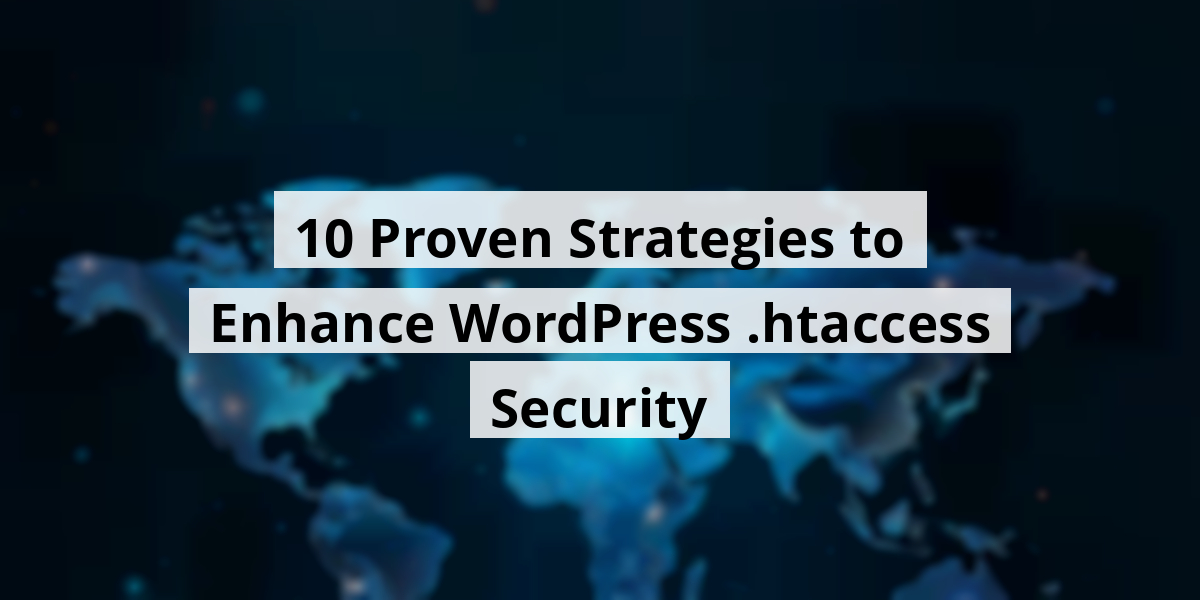
- 19th Nov '25
- KYC Widget
- 35 minutes read
10 Proven Strategies to Enhance WordPress .htaccess Security
Securing a WordPress site can feel like trying to keep cats off a freshly painted fence—challenging yet necessary! Your wp-config.php file is like the crown jewels of your site. If it’s compromised, you might as well throw a party for hackers. On top of that, not preventing directory browsing is like leaving your doors wide open. Trust me, I've learned the hard way that protecting your wp-content directory is a must, or you could end up with more unwanted visitors than a summer barbecue. And let’s not forget SSL; it’s like wearing a seatbelt while driving, absolutely essential! With a dash of humor and some solid tips throughout this piece, we're here to lock down your site tighter than grandma's cookie jar.Key Takeaways
- Always secure your wp-config.php file to protect sensitive data.
- Restrict directory browsing to keep your site private and safe.
- Implement SSL for a secure connection; it's simply a must today.
- Editing the .htaccess file properly can save you from big issues.
- Stay proactive by blocking malicious IPs and considering geoblocking.
Now we are going to talk about how to safeguard a vital part of your WordPress setup. It’s like keeping the key to your house hidden under the welcome mat. Spoiler alert: that doesn't work! Let's get into the nitty-gritty of protecting that precious wp-config.php file.
1. Securing wp-config.php File
The wp-config.php file is essentially the command center for your WordPress site. Think of it as the recipe card that holds the secrets to your grandma’s famous chocolate chip cookies—if those secrets fell into the wrong hands, chaos would ensue!
This file doesn’t just store cookie recipes; it houses crucial details like database configurations, security keys, and a bunch of other sensitive info. If someone gets access to it, it's like giving them a backstage pass to your website concert—yikes!
Fortunately, we can make it tougher for the bad guys to snoop around. Here’s a nifty trick: use the .htaccess file to lock the door on wp-config.php. It’s a bit like putting a bouncer at the entrance of your favorite club, saying, “Sorry, no entry!”
To set this up, we just have to sprinkle a little bit of code magic into our .htaccess file. Here’s how:
<files wp-config.php> order allow,deny deny from all </files>There you have it! With just a few keystrokes, we can send those pesky intruders packing.
Here’s the deal, though: maintaining security is not a “one and done” situation. It’s more like brushing your teeth. You don't do it once and forget about it, right? We need to be proactive. Here are some tips to keep our site and its delicate info secure:
- Regular Backups: Always have a backup plan in place. A reliable backup can save us all from nightmares.
- Strong Passwords: Let’s make them tough to crack. Use a combination of upper, lower, numbers, and special characters—like trying to solve a Rubik's cube!
- Update Regularly: Just like we change our car’s oil, keeping WordPress updated helps prevent vulnerabilities.
- Utilize Security Plugins: Plugins can be great friends in our journey to fortification.
Remember, security isn’t a one-size-fits-all hat. It’s more like finding the right fit for a glove—snug, comfortable, and just right to keep our content safe!
In the end, protecting our wp-config.php might seem like a chore, but it’s really more of an investment in our peace of mind. And let's face it, who wouldn't want that? So roll up those sleeves, implement these strategies, and secure your site like a pro!
Now we are going to talk about a crucial step to keep our WordPress sites secure from prying eyes and pesky hackers.
2. Restrict Directory Browsing
WordPress is as popular as a cat video on the internet—everyone knows about it! This widespread familiarity also means that the structure of your website isn’t exactly a well-kept secret.
And while we all love sharing our latest blog posts, we don’t want to randomly expose sensitive files just because someone decided to type in a URL like it was Google Search.
It’s sort of like leaving your diary open on your desk at a family gathering—be prepared for some uninvited glances!
Blocking directory browsing is like putting a lock on that diary. Once it’s done, if someone tries to peek at your directories, they’ll simply face a digital brick wall.
- Improves overall security
- Prevents unwanted access to sensitive files
- Helps maintain professional appearance of your website
To tackle this head-on, just slap the following code into your .htaccess file—a little snippet that goes a long way!
Options -IndexesAfter all, who doesn’t want to be a digital ninja, stealthily protecting their turf? Keeping intruders at bay gives us the peace of mind to focus on what really matters—crafting the perfect blog post or, you know, planning our next vacation.
A recent cybersecurity report showed that website vulnerabilities are skyrocketing. Just last month, a major company had to deal with a breach that compromised thousands of accounts—all because their directories weren’t secured. It’s a harsh reality, and none of us want to be in that situation!
So, remember, securing your website isn’t just a checkbox on your to-do list; it’s a vital practice that keeps all your hard work safe from unwelcome guests.
By taking these simple yet effective measures, we put up our guard and protect our online presence better than a dragon guarding its treasure. After all, our websites are the treasure troves of our creativity, and we’ve got to protect them like our lives depend on it! 🐉
Now we are going to talk about why blocking access to the wp-content directory is essential for our website security.
3. Protecting Your wp-content Directory
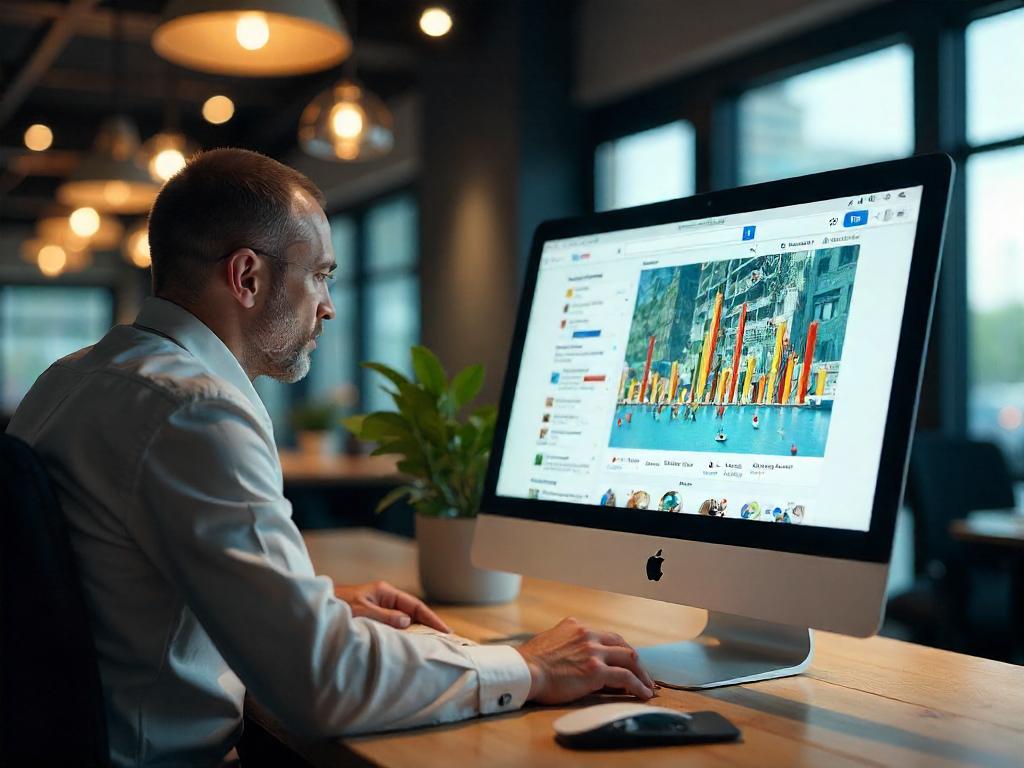
Ah, the infamous wp-content directory. It’s like the VIP lounge of your WordPress site, home to uploads, plugins, themes, and more. It's a critical area that hackers can't resist trying to sneak into, like a kid eyeing the cookie jar when Mom isn't looking. Trust us, they’re looking to exploit it like a teenager looking for Wi-Fi at a coffee shop!
Without proper protection, hackers can waltz right in, dumping malware or even taking control of your site. Imagine logging in one day, only to find your website has turned into a digital circus, complete with funny banners and ridiculous memes. Yikes! That can lead to everything from data theft to server-wide chaos. Fun, but not the kind we want, right?
Keeping this directory locked up tight is a major step in ensuring your site's security. But here’s the kicker: blocking access can mess with updates and functionality of plugins. Talk about a double-edged sword! Many users set up this security measure, then play this little game of unlocking it when necessary, which can make things more complicated. However, it’s a hassle worth having for the peace of mind it grants; the kind you feel when you check your bank account after payday.
To block that unwanted access, just toss this snippet into your .htaccess file:
# Block access to specific wp-content subdirectories <Directory "wp-content"> Order allow,deny Deny from all <Files ~ ".(jpg|jpeg|png|gif|css|js)$"> Order allow,deny Allow from all </Files> </Directory>| Action | Details |
|---|---|
| Locking wp-content | Prevents unauthorized access |
| Impact on updates | May interfere with plugin functionality |
| Best Practice | Unblock only when necessary |
So, there you have it. Keeping our wp-content directory safe is like having an extra layer of marshmallow in your hot chocolate. Sure, it may take a little more work, but it’s totally worth it when you avoid the potential drama of a security breach! And remember, while we’re busy protecting our digital lives, a bit of humor goes a long way. After all, securing your site shouldn’t be a dry affair.
Next, we’re going to chat about a topic that might seem a bit geeky but trust us, it’s super important for anyone running a WordPress site—security headers. Buckle up!
4. Strengthen Your Site with Security Headers
Security headers are like your website’s bouncers—keeping out the bad guys while throwing a wild party inside! Just the other day, a friend of ours nearly had a meltdown when their site got hacked. They had neglected the little details, and that’s when the nasties waltzed in, courtesy of not having the right headers. We all know how frustrating it can be when we realize we’ve left the door wide open, right? So, adding security headers is just like ensuring we lock up before heading out. These headers are crucial. They actively combat issues like cross-site scripting (XSS) and clickjacking—just fancy ways of saying “don’t let the hackers mess with your stuff.” Think of it as providing instructions to the browser on how to handle your site’s content. Here’s the kicker: security headers are customizable. They can dictate:- Where your site loads scripts from
- Whether your site can be framed by others
- Your content security policies
# HTTP Strict Transport Security (HSTS) Header set Strict-Transport-Security "max-age=31536000" env=HTTPS # X-Content-Type-Options Header set X-Content-Type-Options "nosniff" # X-Frame-Options Header set X-Frame-Options "SAMEORIGIN" # X-XSS-Protection Header set X-XSS-Protection "1; mode=block" # Content Security Policy Header set Content-Security-Policy "default-src 'self'; script-src 'self' 'unsafe-inline' https://cdnjs.cloudflare.com; object-src 'none';"Now we are going to talk about how we can bolster our WordPress security by restricting PHP file execution. You might wonder why this is important, and let’s just say, keeping unwanted guests out is always a good idea—especially if they’re those hacker types!
5. Limit PHP File Access and Execution
We all know that feeling when everything is going smoothly on our WordPress site—like a warm cup of coffee on a chilly morning. Then suddenly, a hacker shows up, and it’s like finding a fly in that coffee. By limiting PHP execution in places where it’s not needed, we keep that pesky fly out. For instance, who really needs PHP running in the wp-content/uploads or wp-includes folders? Not us! It’s much safer to disable PHP execution in these directories and wave goodbye to the risk of malicious attacks, including those nasty PHP injections. Trust us, a little precaution goes a long way.
Here's a neat list of places we usually don’t need PHP:
- wp-content/uploads – Unless you’re planning to run a PHP script on a photo holiday, this one can go!
- wp-includes – Think of this as a VIP area; hackers are not on the guest list.
- Any media or asset folders – They’re just here for the party, no scripts allowed!
But, of course, the fun doesn't end there; we have to roll up our sleeves, and add a little code snippet to get things cooking. Grab a new .htaccess file for each of those directories and plug in the following code:
<Files *.php> deny from all </Files>Every time we do this, it’s like putting up a neon “No Entry” sign for unwanted PHP scripts, making it clear that only invited guests can come in and play. A secure site is a happy site, after all! Moreover, as we adjust our security measures, let's keep an eye on the latest trends (hello, ChatGPT taking over the world!) to ensure our strategies are up to date. So let’s give ourselves a pat on the back for taking this proactive approach. With these tweaks, we'll be sipping that coffee in peace, knowing our WordPress site is less likely to throw an unwanted coding party!
Next, we are going to talk about why enforcing SSL on your WordPress site is more important than your morning coffee—well, almost!
Why SSL is a Big Deal for Your Website
Imagine you walk into a coffee shop where the barista is wearing a ski mask. You’d probably think twice before ordering, right? That's exactly how visitors feel when they see an un-secured website. An SSL (Secure Sockets Layer) certificate is like that barista wearing a friendly smile and a name tag—totally reassuring!
With SSL, you get top-notch security for the info passed between your site and those lovely folks browsing it. It encrypts sensitive details like passwords and emails, making cyber-hackers' lives ten times harder. Who wants to be that petty thief getting thwarted by a sprinkle of encryption?
Plus, there's the shiny padlock icon that graces your web address. It’s not just for show—it's like a “VIP Access” badge! It signals to users that your site is safe. Trust is everything online, just like trusting your grandma’s recipe when it comes to holiday meals.
As we’ve seen recently with data leaks, trust issues can lead to a mass exit from websites. And guess what? Google does not shy away from preferring secure sites in search rankings. It’s like Google has its own Hall of Fame, and only the SSL-equipped get in!
So, how can we enforce this essential security upgrade? It's as easy as pie (well, a pie that comes with its own set of instructions). We can direct all our site visitors to the HTTPS version with a simple code snippet. This little magic spell can be added to your .htaccess file:
# Enforce SSL <IfModule mod_rewrite.c> RewriteEngine On RewriteCond %{HTTPS} off RewriteRule ^(.*)$ https://%{HTTP_HOST}%{REQUEST_URI} [L,R=301] </IfModule>It may look tricky, but think of it as your website's way of putting on sunscreen—better safe than sorry! Once it’s done, we can rest easy, knowing we’ve fortified our digital fortress against the lurking dangers of the Internet.
- SSL protects sensitive information
- Increases user trust with visible security indicators
- Boosts SEO ranking for a better shot at visibility
In conclusion, installing SSL is not just a recommendation; it’s a necessity that can save us from future headaches and trust issues. So let’s embrace it—after all, nobody wants to be that barista in the ski mask!
Now we are going to talk about a small but mighty file in WordPress that could make life a little easier—or a lot harder, depending on how we handle it. It’s called xmlrpc.php, and it’s got a knack for attracting trouble. Let’s dig in.
Locking Down xmlrpc.php for Better Security
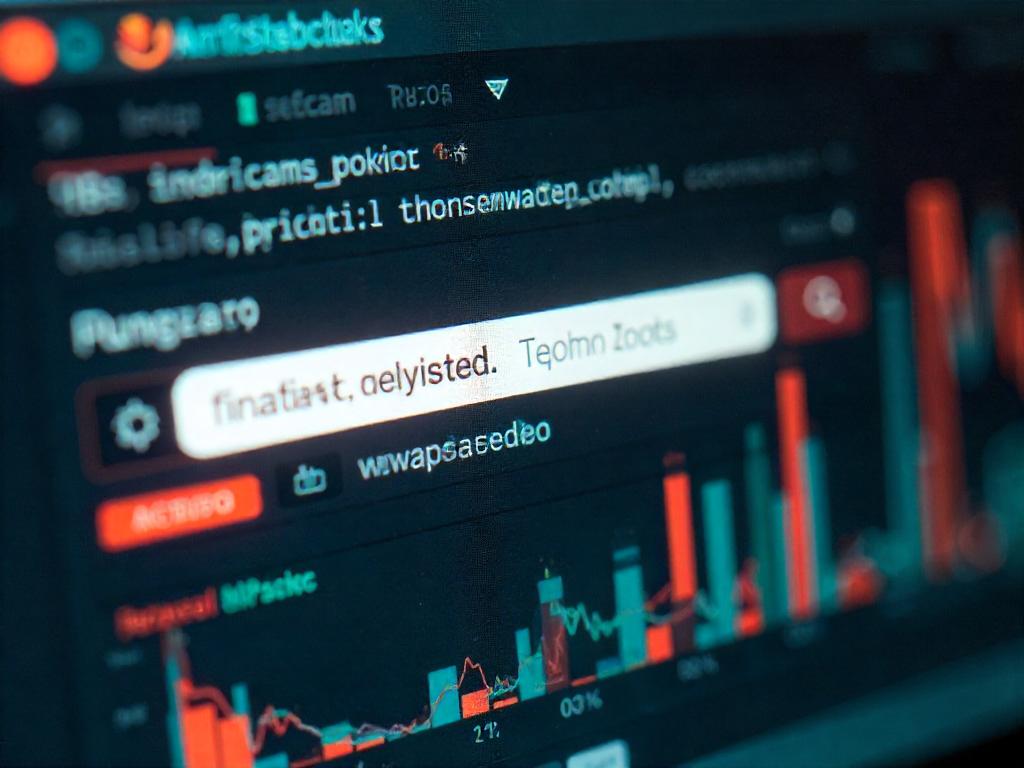
This xmlrpc.php file is like the friendly neighbor who unwittingly leaves their door open, inviting unwanted guests. Sure, it helps your site chat with apps and services, but leave the door unlocked, and those cybercriminals might sneak in and throw a wild party.
Picture this: last week, we heard about a blog that got hit hard by a DDoS attack. All because they left their xmlrpc.php file out in the wild! Hackers love to exploit it for brute force attacks and other shifty activities. So, if you’re not using any programs that need this file, it might be time to shut it down.
To disable xmlrpc.php, simply add the following magical incantation to your .htaccess file:
# Disable access to xmlrpc.php <Files xmlrpc.php> order deny,allow deny from all </Files>With a little code, you can slam the door on hackers. It’s like adding extra locks on your home; just a small step can keep the intruders at bay. And trust us, the fewer ways they have to break in, the better!
Here’s a quick breakdown of what to know:
- What it does: Controls access for external applications.
- Risk: It’s a target for DDoS and brute force shenanigans.
- Action: Disable if you’re not relying on it.
| Factor | Description |
|---|---|
| Access Control | Restricting access provides better security. |
| Reduced Threat | Less opportunity for attacks. |
| Site Integrity | Helps maintain the overall health of your site. |
Close the door on xmlrpc.php, and leave the worries for another day. Not every file needs to be an open invitation. Imagine your site as a cozy coffee shop; keep the windows open for conversation, but don’t forget to lock the back door! And let’s face it, who wants to find out their little corner of the Internet became the next hackers' hangout? Not us!
So, let’s keep things tidy and secure. After all, an ounce of prevention is worth a pound of cure, especially in the wild web we give our hearts to every day.
Now we are going to talk about a sneaky little tactic used by hackers and how we can easily counter it. These online tricksters have a knack for making our lives a little more complicated than they need to be!
8. Prevent User Profile Searches
Hackers have for years enjoyed using user profile searches to collect usernames from logged-in users or site authors on our WordPress platforms. With just a flick of their metaphorical wrist, they can utilize this information for brute-force attempts, guessing passwords, and waltzing right into our carefully guarded online spaces. It’s a bit like leaving the keys under the doormat and then wondering why we got robbed!
Blocking these frustrating profile searches is an essential movement in beefing up our security, particularly for those sites boasting a fleet of contributing authors. All we need is a couple of adjustments to keep those pesky automated scripts at bay.
Here’s how we can secure our sites against these unwanted intrusions:
- Implement some basic coding wizardry in the .htaccess file for an extra wall of defense.
- Monitor sign-ins strictly to sidestep any potential shenanigans.
- Encourage our authors to use robust passwords combined with password managers, because “123456” just won’t cut it anymore!
For those who like tinkering under the hood, try adding this code snippet to your .htaccess file:
# Block user profile searches RewriteEngine On RewriteBase / RewriteCond %{REQUEST_URI} ^/author/(.*)$ RewriteRule .* - [R=403,L]Just like putting a lock on the front door, this code effectively sends those wandering hackers packing! It makes it tremendously difficult for them to uncover usernames, which means they’ll have to rethink their cookie-cutter strategies.
And don’t forget, the more authors we have, the higher the risk. The moment we wave our hands and say, “Sure, come join us!” we must also pull out the security toolkit. Keeping everyone’s details safe isn’t just a one-person job, it’s a team effort!
With a few thoughtful measures, we ensure our WordPress bastions stay strong and secure against unwanted guests – because no one likes an uninvited party crasher! So, let’s roll up those sleeves, make these small adjustments, and keep our digital homes safe and sound.
Now we're going to talk about keeping that all-important .htaccess file safe and sound—think of it as locking the door to your digital treasure chest.
Securing Your .htaccess File from Intruders
After rolling up our sleeves and adding security measures to our .htaccess file, it's high time we put on the final layer of armor. The .htaccess file is the unsung hero of our website, holding crucial rules that keep everything working smoothly. Imagine it as the bouncer at a nightclub—but instead of turning away rowdy party-goers, it keeps out unwelcome visitors trying to wreak havoc on our site.
When we think about digital security, we sometimes envision an elaborate vault, but let’s face it, no one wants to end up like a bad character in a heist movie, right? After all that effort to secure our site, the last thing we want is for someone to waltz in and swipe our hard work. That’s where protecting the .htaccess file comes in.
To put it simply, protecting this file means that even if someone has a sneaky plan to access it, they’ll hit a brick wall. We can say goodbye to our fears of rogue hackers rewriting our rules and flipping the script on our security measures.
So, how do we make sure our .htaccess doesn't become an open invitation? With a little magic code, of course! Just tuck this snippet into your .htaccess file, and voilà! Consider it your secret spell against unwanted visitors:
# Protect .htaccess file <Files .htaccess> Order allow,deny Deny from all </Files>With this in place, you're telling everyone, "Step away from the .htaccess file. No entry!" It’s like saying, “Sorry, buddy, no sandwich for you!” to that overly eager friend lurking around your kitchen during lunch.
Now, isn't that a relief? Just imagine sipping your coffee, knowing that your site's vital rules are safe from prying eyes while you focus on what really matters, whether it’s creating engaging content or just binge-watching the latest series on Netflix.
It’s also a good time to reflect on how cybersecurity can sometimes feel like a full-time job. But when we take these small steps and add a little humor along the way, it’s like equipping our own superhero cape. So, let’s keep that .htaccess file secure and our sites safe!
Now we are going to talk about the importance of blocking bad apple IPs and making sure only the right folk get through your digital door. Imagine your WordPress site as a fancy club; you wouldn't let just anyone stroll in, right?
Protect Your Site by Blocking Malicious IPs and Implementing Geoblocking
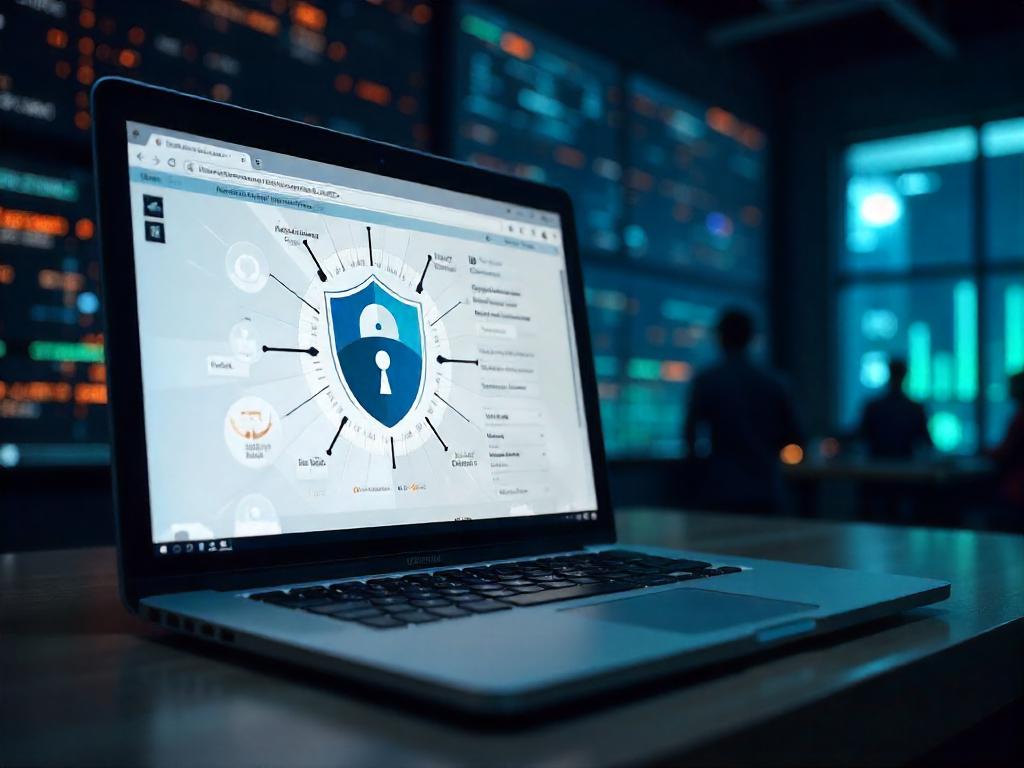
We all know that internet mischief-makers are out there lurking, waiting for their moment. Blocking suspicious IP addresses can serve as a good first line of defense. You know those strange spikes in traffic that hit your site at 3 AM? Yeah, we don’t believe in coincidences either. That's when blocking becomes crucial! If you see repeated strange requests from specific IPs or traffic from countries you don't even know exist, well, it’s time to take action! Your site deserves better guests, after all.
However, keeping an IP blacklist can feel like trying to nail jelly to a wall. IPs pop up and vanish faster than socks in a dryer. Instead of constantly fighting the tide, why not consider using smart tools? Using well-rounded solutions can save time and ensure solid protection against unwanted guests. For instance, tools like firewalls can automate the blocking process for you, making life a tad easier.
- Monitor traffic patterns.
- Use automated tools for efficiency.
- Stay updated with IP blocklists.
Now, here’s a little trick to help enforce that power move: You can add this code snippet to your .htaccess file:
| Step | Action |
|---|---|
| 1 | Add Code Snippet |
| 2 | Replace your suspicious IP here |
| 3 | Repeat for all deserving denials |
# Block specific IP addresses <Limit GET POST> Order Allow,Deny Allow from all Deny from x.x.x.xJust think; you swap out that x.x.x.x for your public enemy number one IP addresses. Time to show them the door! Managing security doesn’t have to be like spinning plates or juggling fire. So let’s strap on that digital armor and keep our sites safe and sound. With everything going on in the world—like crazy hacking incidents or that recent data breach saga that everyone's talking about—it’s always smart to keep our guard up. Stay savvy out there!
Now we are going to talk about how to manage the essential .htaccess file with care and a little bit of flair. Trust us, it’s as important as finding the perfect pizza delivery on a Friday night! This file can make or break your WordPress experience, so let’s dig in.
Editing the .htaccess File without the Headaches
Editing the .htaccess file isn’t just technical wizardry; it can feel like solving a Rubik’s cube while blindfolded. We’ve all been there—one wrong twist and suddenly your site is a ghost town. Exciting, right? Here’s how we can tackle this task without losing our minds.
First off, the golden rule: always back up your site. Picture this: you make a small change, and next thing you know, your website is down like a two-dollar suitcase. Backing up means you can just hit ‘restore’ and your site springs back to life. Here’s a step-by-step on editing the .htaccess file safely:
- Access Your Files: You can use an FTP client like FileZilla or the file manager through your hosting provider. Both routes will get you where you need to go.
- Locate .htaccess: This little file is often hiding in the root directory of your WordPress installation. If you can’t see it, make sure your settings are showing hidden files. Sometimes, it’s like playing hide-and-seek with a toddler—impossible!
- Edit with Caution: Open the file in a text editor. Remember, one typo can ruin your day quicker than spilling coffee on a white shirt. Make your changes but keep them logical. No wild ideas!
- Save and Test: After saving, don’t forget to test your site. If anything goes awry, it’s like asking yourself, “Did I leave the oven on?” You want to be sure you’re not cooking your site in the process!
If things are still murky, there are plenty of online guides available to assist us, like checking out resources from different WordPress forums. It’s a supportive community, sort of like a digital cheerleading squad—except with less pom-poms and more coding skills. Just remember, when editing the .htaccess file, a little caution goes a long way. Whether it’s adding extra layers of security or tweaking how your site behaves, we can make it work seamlessly with the right approach. Stay calm, and edit smart!
So grab that backup, flex those tech muscles, and let’s take charge of that .htaccess like pros! After all, we didn’t build all those great websites just to let a small file trip us up, right?
Now we are going to talk about some helpful methods for addressing common hiccups that come with modifying the .htaccess file in WordPress. Trust us, we’ve all been there—one wrong move and it’s like the tech equivalent of stepping on a rake, waiting for it to hit you in the face.
Common Issues After Editing .htaccess
Editing the .htaccess file can feel like tampering with a magic spell; one misplaced character and suddenly, it’s chaos! Here are some typical troubles we might encounter and how we can straighten them out.
- 500 Internal Server Error: This little monster usually pops up due to a code glitch. We should check every line we added. No pressure, but it’s a bit like searching for a needle in a haystack—typos are pesky little critters! If the error sticks around, we can put a pause on the recent changes by commenting them out. Sorry, no magic wand here; just some old-fashioned detective work!
- Blocked our own access: Oops! It’s easy to accidentally block ourselves when making tweaks. If we find ourselves locked out, firing up FTP or cPanel is our best bet. There, we can simply delete the blocking line. If worst comes to worst, switching to a different network or employing a VPN could save the day.
- Googlebot blocked: If we slapped the no-entry sign on Googlebot, we could risk our little site disappearing from search results. Let’s keep those search engines happy by adding a line to let Googlebot stroll right through our digital door. After all, we want visitors, not unwanted guests!
# Allow Googlebot <IfModule mod_setenvif.c> SetEnvIfNoCase User-Agent "^Googlebot" allow_googlebot </IfModule> <FilesMatch ".*"> Order Deny,Allow Deny from all Allow from env=allow_googlebot </FilesMatch>If it feels like we’re stuck in a loop of errors, resetting the .htaccess file to its default might do the trick. Here’s what a typical WordPress installation looks like:
# Default WordPress .htaccess file # BEGIN WordPress <IfModule mod_rewrite.c> RewriteEngine On RewriteBase / RewriteRule ^index\.php$ - [L] RewriteCond %{REQUEST_FILENAME} !-f RewriteCond %{REQUEST_FILENAME} !-d RewriteRule . /index.php [L] </IfModule> # END WordPressBacking up should become our fortress against the chaos. Before we get into any system file editing, let’s always cover our bases. Remember, prevention is better than cure—even in tech! Stay safe out there, friends!
Now we are going to talk about how we can keep our websites safe without breaking a sweat.
Stress-Free Security Solutions: MalCare
Ever tried skating on thin ice? Well, that's what it's like managing your website's security with just .htaccess files! But believe us, there are much simpler and more effective ways to guard your online presence without going through the hassle. Just the other day, we faced a hacker incident on a friend's site, and it looked like trying to fix a leaky boat with chewing gum.
MalCare comes to the rescue with a friendly firewall that’s like having a trusty neighbor who keeps an eye on your home when you're away. This brilliant tool does a whole lot, such as:
- Filtering out malicious IPs – like bouncers at a nightclub for your website.
- Giving you the option of customizing geoblocking – if they’re not from your town, they can get lost!
- Disabling PHP execution, so those nasty hackers have fewer opportunities.
What’s cool is that you won’t even need to fumble with the .htaccess file yourself. MalCare’s Atomic Security offers automated protection that feels like having a security detail without the fancy sunglasses. We remember using it last month when a friend launched her blog – we set it up in minutes, and voilà! No more late-night hack worries!
The user-friendly dashboard is a breath of fresh air. It keeps everything organized, so whether you’re new to this or a long-time pro, you’ll navigate it like a stroll in the park. You can easily:
- Disable XML-RPC to stop those dreadful brute-force attacks.
- Limit file access, ensuring only the right people get to see what they need to see.
- Receive continuous protection that works 24/7, even while we sleep like babies.
So, why wrestle with complicated security setups? MalCare makes life easier while keeping the cyber monsters at bay. As someone who has wrestled with various security methods, trust us; there’s no need to lose sleep over manual .htaccess edits or worry about hackers ruining our precious projects.
The next time we find ourselves standing guard over our online ventures, let’s remember to rely on smart solutions like MalCare. With it, we not only protect our hard work but also get to enjoy the process more. Cheers to staying safe and worry-free!
Now we are going to talk about locking down our WordPress sites using the infamous .htaccess file. It may sound a touch geeky, but trust us, those little lines of code can do wonders for security.
Protecting Your WordPress Site with .htaccess Magic
We’ve all had that moment of panic when our favorite website goes down, or heaven forbid, we get hacked! One time, after an overly enthusiastic software update, we faced a mini crisis when unexpected errors popped up. Let’s just say, a glass of water and a deep breath were involved!
When it comes to securing our WordPress sites, let's remember the handy .htaccess file. This little gem sits in the root directory and can be our best friend against some pesky cyber door knockers.
- Stop brute force attacks with a simple code tweak.
- Restrict access to sensitive files – because hey, some things are better kept secret.
- Redirect users to safer pages if they’re trying to barge in the wrong way.
However, before we go writing lines like we're crafting the next great novel, there’s an important step: back up that .htaccess file first! It’s like saving your work before a big exam; better safe than sorry, right?
Editing this file gives us control, but it’s not always a walk in the park. It's like trying to assemble IKEA furniture without the instructions—fun until it isn’t! If you’re scratching your head, remember there are tools out there to help us manage security without all the hassle.
That’s where plugins come in! One that’s been making waves is MalCare—yes, that ever-so-helpful friend we all need. Think of it like the security guard for your website, keeping the riffraff out while you sip coffee in your PJs.
MalCare isn’t just a one-trick pony. It can help with:
- A fire-breathing firewall that kicks out unwanted guests.
- Smart bot protection, so we don’t have to deal with any unwanted automated visitors.
- Vulnerability detection, because who wants to discover a weakness when it’s too late?
With MalCare on our side, we don’t have to wrangle with the intricacies of .htaccess every single day. It’s like having the best of both worlds: the power of customization without the headaches.
Next time we consider tightening our site’s security, let's remember the balance of where coding and plugins meet. After all, nobody likes cleaning up a digital mess when a swift solution is at our fingertips!
Now we are going to talk about the role of the .htaccess file. This little guy is your behind-the-scenes hero on Apache web servers. Trust me, we’ve all had that moment of panic when a site hiccup makes us question our tech skills. So, what does this unseen file actually do?
The Unsung Hero of Server Management
The .htaccess file is like a Swiss Army knife for managing your web server. From URL redirects to adding a layer of security, it handles it all. Anyone who’s dabbled in web development knows it can be a real head-scratcher. I remember the time I tried tweaking my site settings, and let’s say the results were… less than stellar. The page looked like a Picasso painting gone wrong!
Why is it so crucial for WordPress, you ask? Well, it’s the guardian angel looking out for your permalinks and, for many of us, our *site security*. What’s more, messing with this file can be risky business. Those small typos can lead to big trouble!
- Always backup the .htaccess before making changes.
- Edit using FTP or cPanel's File Manager.
- Avoid syntax errors by checking your code.
When it’s time to edit the .htaccess file, proceed with caution. The golden rule? Always make a backup! It’s like putting on your safety helmet before trying to nail something together. You can handle it through FTP or even in cPanel, but be prepared for that moment of sheer terror when you hit “Save.”
Ever bumped into a pesky 500 Internal Server Error? Fun times, right? This usually signals that your .htaccess has gone rogue. Double-check your code for typos—it's like playing Where’s Waldo with syntax errors. If things go sideways, revert to your backup like it’s an old friend coming to save the day.
Let’s not forget the perils of editing .htaccess. A simple mistake could lead to a digital disaster, leaving us locked out and our sites gasping for breath. Imagine the feeling of realizing you blocked search engine crawlers. Cue the dramatic music!
For those who'd prefer to sidestep the manual dance, security plugins like MalCare can take the wheel. These plugins help you dodge the nitty-gritty of .htaccess edits by managing things like XML-RPC disabling and brute-force protection with a click. Less stress equals more time spent sipping coffee, right?
To wrap up our little tech chat, the .htaccess file, while powerful, deserves a bit of respect. It’s not just a file; it’s a crucial part of our website's operation—and we can’t afford a messy situation. Remember, always approach with caution and have a backup handy. Your future self will thank you!
FAQs
What is a .htaccess file?
The .htaccess file is a configuration file used by Apache web servers to manage server settings. It can control a wide range of server behaviors, including URL redirection, access restrictions, security settings, and more. For WordPress sites, it plays a critical role in managing permalinks and enhancing site security.
How do I edit the .htaccess file safely?
Always backup your .htaccess file before making any changes. You can edit it using FTP, cPanel’s File Manager, or a WordPress plugin like WP File Manager. Follow best practices to avoid syntax errors, and test your site after making changes to ensure everything works correctly.
What should I do if I encounter a 500 Internal Server Error after editing .htaccess?
A 500 Internal Server Error usually indicates a syntax problem in your .htaccess file. Recheck the code you added and ensure there are no typos or misplaced characters. If the error persists, revert to the backup of your .htaccess file or use the default WordPress .htaccess template.
What are the risks of manually editing the .htaccess file?
Manually editing the .htaccess file carries risks such as site downtime, blocking yourself or search engine crawlers, and causing 500 Internal Server Errors due to syntax mistakes. Always back up the file before making any changes and follow best practices to minimize these risks.
Is there an easier alternative to configuring .htaccess manually?
Yes, using security plugins like MalCare offers a comprehensive and automated way to protect your WordPress site. MalCare handles essential security tasks such as XML-RPC disabling, file access limiting, and brute-force protection, reducing the need for manual .htaccess edits.
Conclusion
In wrapping things up, securing your WordPress site doesn’t have to feel like a chore. Small, consistent efforts—like editing your .htaccess file—can lead to preventative measures that save you from future headaches. Remember, even superheroes need a sidekick, and in this case, your security headers are just that! So, roll up your sleeves, kick those not-so-welcome visitors to the curb, and keep your website as safe as your grandma's secret cookie recipe.FAQ
- What is a .htaccess file? The .htaccess file is a configuration file used by Apache web servers to manage server settings. It can control a wide range of server behaviors, including URL redirection, access restrictions, security settings, and more. For WordPress sites, it plays a critical role in managing permalinks and enhancing site security.
- How do I edit the .htaccess file safely? Always backup your .htaccess file before making any changes. You can edit it using FTP, cPanel’s File Manager, or a WordPress plugin like WP File Manager. Follow best practices to avoid syntax errors, and test your site after making changes to ensure everything works correctly.
- What should I do if I encounter a 500 Internal Server Error after editing .htaccess? A 500 Internal Server Error usually indicates a syntax problem in your .htaccess file. Recheck the code you added and ensure there are no typos or misplaced characters. If the error persists, revert to the backup of your .htaccess file or use the default WordPress .htaccess template.
- What are the risks of manually editing the .htaccess file? Manually editing the .htaccess file carries risks such as site downtime, blocking yourself or search engine crawlers, and causing 500 Internal Server Errors due to syntax mistakes. Always back up the file before making any changes and follow best practices to minimize these risks.
- Is there an easier alternative to configuring .htaccess manually? Yes, using security plugins like MalCare offers a comprehensive and automated way to protect your WordPress site. MalCare handles essential security tasks such as XML-RPC disabling, file access limiting, and brute-force protection, reducing the need for manual .htaccess edits.
- Why is it important to secure the wp-config.php file? The wp-config.php file holds critical information like database configurations and security keys. If compromised, it grants hackers extensive access to your WordPress site, like giving them a backstage pass to your concert.
- How can I block directory browsing on my WordPress site? You can block directory browsing by adding the code "Options -Indexes" to your .htaccess file, which prevents users from accessing the directory structure of your site.
- What does limiting PHP file execution do for security? Limiting PHP file execution in directories where it’s not needed (such as wp-content/uploads) helps prevent the risk of malicious PHP injections and other attacks, enhancing your site's security.
- What are security headers, and why are they important? Security headers control how browsers handle your site's content and help protect against vulnerabilities like cross-site scripting (XSS) and clickjacking. They are essential in reinforcing overall site security.
- How can SSL benefit my WordPress site? SSL encrypts data transferred between your site and users, providing protection for sensitive information, increasing user trust with a padlock indicator, and positively impacting SEO rankings.